Note: Click here to view how to add the Log On Again button to Exchange Server 2007.
By default when you click "Sign Out" in OWA 2010, Exchange 2010 directs you to a page that explains that you have successfully logged off from Outlook Web Access. The only button available, "Close Window", closes the existing browser window or tab. This article explains how to add a "Sign In Again" button to the logoff.aspx page, as shown below:
To add the Sign In Again button, follow these steps on each Exchange 2010 Client Access Server (CAS):
- Logon to the CAS using a local Administrator account.
- Using Windows Explorer, navigate to the %ProgramFiles%\Microsoft\Exchange Server\V14\ClientAccess\Owa\auth folder and make a copy of the logoff.aspx file for backup.
- Edit the logoff.aspx file using Notepad.
- Use Find to search for the word logoffclose. In Exchange 2010 SP1 beta this will be line 123.
- Insert the following code before this line, as a single line:
<input id="btnCls" type="submit" class="btn" title="Click here to sign in again." value="Sign In Again" onclick="window.navigate('/owa')" onmouseover="this.className='btnOnMseOvr'" onmouseout="this.className='btn'" onmousedown="this.className='btnOnMseDwn'">
- Save the logoff.aspx file.
- Copy the new logoff.aspx file to the same file path on all your 2010 CAS servers.



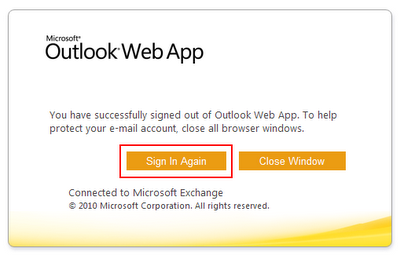
Perfect! my boss was asking me for this. Thanks for the steps.
ReplyDeleteThanks Jeff!
ReplyDeleteBrian
OWA uers love it! - Implemented Screenshot - http://tinyurl.com/ExchLogoff
Does not work in Mozilla FireFox
ReplyDeleteYou are correct. At first I thought this was because FireFox runs in OWA Light Mode for Exchange 2007, but it also doesn't work for Exchange 2010 which runs in Premium Mode.
ReplyDeleteThe HTML used by OWA must use code that can only be rendered by Internet Explorer.
Very nice, thanks!
ReplyDeleteHow to change the language button to Dutch?
ReplyDeleteReplacing the tekst title="Click here to sign in again." value="Sign In Again" in to dutch doesnt make a diffrence at all.
Any tips?