The Microsoft KB article says,
To make it simple and fast for Skype users to upgrade to the latest version of Skype for Windows, we have integrated Skype into Microsoft Update. If you have Skype installed on your PC already, either directly from www.skype.com (http://www.skype.com/) or through a preinstalled version on your PC, you will receive the latest version of Skype through Microsoft Update.The thing is, it's being advertised to computers that have the business Lync or Skype for Business clients installed. Those users who run Windows Update configured to "Give me updates for other Microsoft products when I update Windows" will see the new Skype for Windows desktop client offered as an optional update.
If the update is installed it will run through a Skype setup wizard, which prompts you to start Skype when Windows starts, install Skype Click to Call, set Bing as your search engine and MSN as your homepage, and then asks you to sign in:
Here's where the confusion starts. What account do I use? If you select Skype Name and use your existing (personal/home) account it will configure the computer to use two identities - Skype for your personal account and Lync or Skype for Business for your work account. If you select Microsoft Account, it will create a new Live ID with your work email address - something you probably don't want to do.
Once you click I agree - join Skype you'll get an email from Skype welcoming you to Skype and a Windows firewall security alert to allow Skype to add exceptions to the firewall.
The rest of the setup has you create a profile picture and then, boom, you're running Skype. And Lync or Skype for Business. BOTH clients are running at the same time, and in my case, using the same SIP address. Adding to the confusion, the new Skype client is now the default client for SIP addresses and for Click to Call in Internet Explorer. If you click a phone number from a website it will open with the new Skype application.
| IE prompts to enable the new Click to Call add-on |
 |
| Clicked phone numbers now open in Skype |
Here's how you can remove the Skype for Windows Desktop 7.0 client from Windows if any of your users installed it.
- Remove Skype 7.x and Skype Click to Call from Programs and Features. The uninstallation does not require a restart.
- To re-enable Lync or Skype for Business click to call functionality, open Internet Options in Internet Explorer and go to the Programs tab.
- Click the Manage add-ons button.
- Enable the Lync or Skype for Business Browser Helper add-on. This should also enable the Click to Call add-on automatically, otherwise enable it, and click Close.






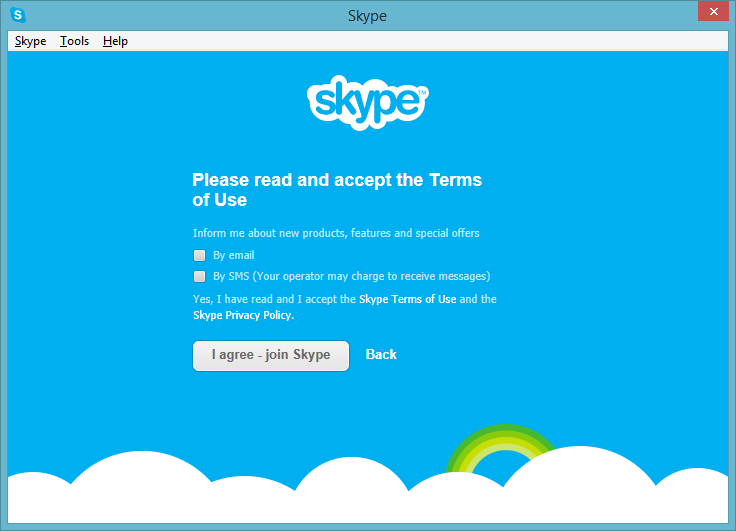
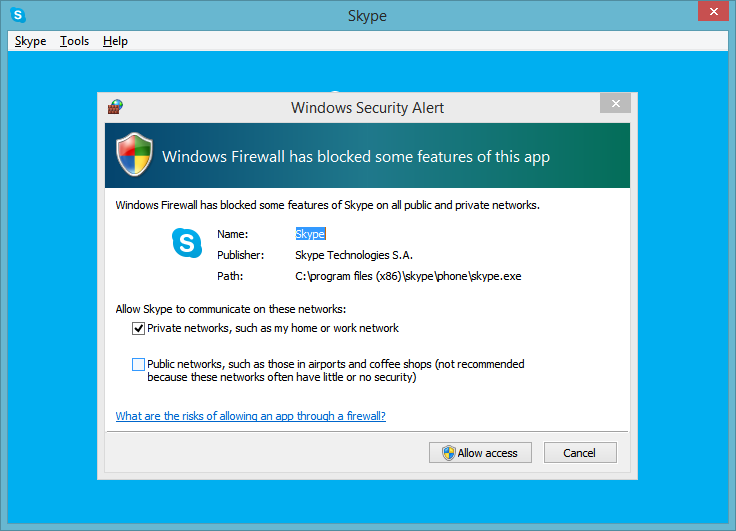


No comments:
Post a Comment
Thank you for your comment! It is my hope that you find the information here useful. Let others know if this post helped you out, or if you have a comment or further information.