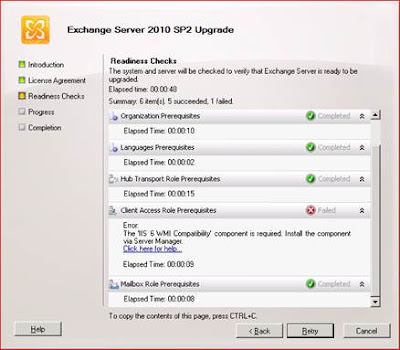If you have the Lync 2010 client installed it will automatically launch when you click to join a meeting using the meeting URL. If you don't have Lync 2010 installed you will see a Microsoft Lync 2010 join page similar to the following:
From this web page you can join the meeting using your browser (Lync Web App), download the thick Lync 2010 Attendee client, or use your OCS 2007 Communicator (with reduced functionality) if it's installed.
Lync Web App is supported on multiple Windows and Mac platforms (see Lync Web App Supported Platforms for details). It also requires the Microsoft Silverlight browser plug-in version 4.0 or better installed. Lync Web App will download various ActiveX components as needed to add functionality, such as screen sharing. Previously, Lync Web App used to be called the reach client.
The Lync 2010 Attendee client is a thick client (it must be downloaded and installed), so it requires rights to install software. The Lync 2010 Attendee is very similar to the Lync 2010 client, but it does not allow you to create buddy lists or create meetings. Both Lync Web App and Lync 2010 Attendee allow you to join as guests or with your corporate credentials.
As mentioned earlier, the Lync 2010 client will automatically launch if it is installed when you click the "Join Online Meeting" URL. However, you may find that you need to use Lync Web App instead. Maybe your want to demo the web join page, above, or you're in an environment where the firewall blocks access using the Lync 2010 client. To do this, simply add ?sl= to the meeting URL. For example:
Viola! The Lync Client will not launch and you can choose to run Lync Web App.
Read more ...
From this web page you can join the meeting using your browser (Lync Web App), download the thick Lync 2010 Attendee client, or use your OCS 2007 Communicator (with reduced functionality) if it's installed.
Lync Web App is supported on multiple Windows and Mac platforms (see Lync Web App Supported Platforms for details). It also requires the Microsoft Silverlight browser plug-in version 4.0 or better installed. Lync Web App will download various ActiveX components as needed to add functionality, such as screen sharing. Previously, Lync Web App used to be called the reach client.
The Lync 2010 Attendee client is a thick client (it must be downloaded and installed), so it requires rights to install software. The Lync 2010 Attendee is very similar to the Lync 2010 client, but it does not allow you to create buddy lists or create meetings. Both Lync Web App and Lync 2010 Attendee allow you to join as guests or with your corporate credentials.
As mentioned earlier, the Lync 2010 client will automatically launch if it is installed when you click the "Join Online Meeting" URL. However, you may find that you need to use Lync Web App instead. Maybe your want to demo the web join page, above, or you're in an environment where the firewall blocks access using the Lync 2010 client. To do this, simply add ?sl= to the meeting URL. For example:
https://meet.extrateam.com/jeff/3MK1BW1F?sl=
Viola! The Lync Client will not launch and you can choose to run Lync Web App.