Microsoft Teams EDU tenants include an Assignments app in Teams. The Assignments and Grades features in Teams for Education allow educators to assign tasks, work, or quizzes to their students. Educators can manage assignment timelines, instructions, add resources to turn in, grade with rubrics, and more. They can also track class and individual student progress in the Grades tab.
You can learn more about Assignments and Grades in Teams for Education here.
Higher ed customers may want to disable the Assignments app because they already use other ways of assigning and tracking assignments. For them, it can be confusing to students and faculty when the Assignments app is pinned to the left rail of Teams.
Pinned apps in Teams are normally assigned using a Setup Policy in the Teams Admin Center at https://admin.teams.microsoft.com (Teams apps > Setup policies). Here, you can configure which apps are pinned to the Teams app navigation bar and the order in which they are displayed.
Notice that the disappearing banner at the top of the policy says, "Because you have at least one Office 365 Education license, the Assignments app will be automatically included in each app setup policy." You will also notice that the Assignments app is not listed as a pinned app, so you cannot remove it.
In order to remove Assignments from pinned apps, configure a Permission Policy (Teams apps > Permission policies). Customers who want to remove this would normally edit the Global (Org-wide default) policy, but you can also create a new policy for this and assign it to specific users.
Edit the policy thusly:
- Under Microsoft apps, select "Block specific apps and allow all others" in the dropdown list.
- Click the Block apps button .
- Search for "Assignments", then click Add, and Block.
- Click the Save button.




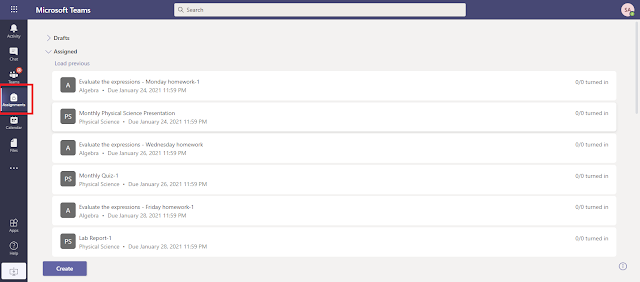
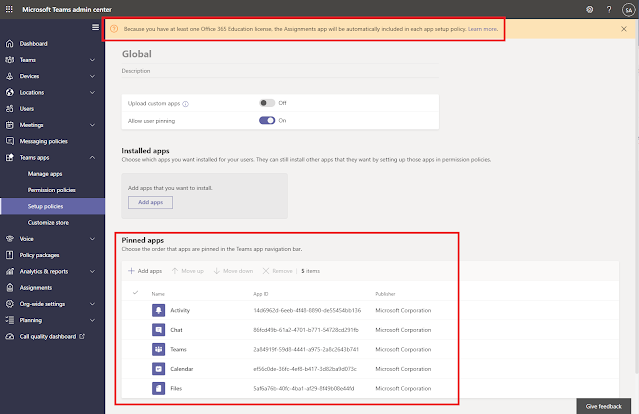
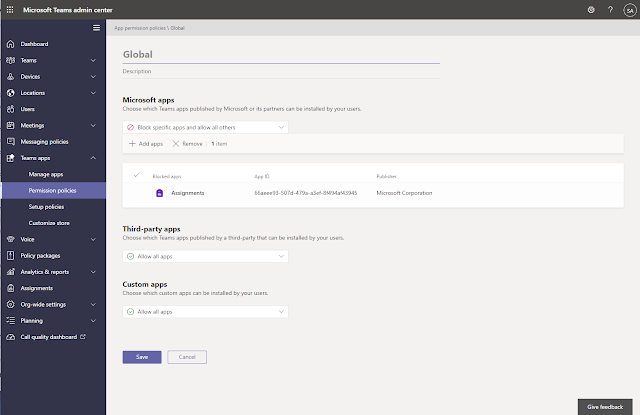
No comments:
Post a Comment
Thank you for your comment! It is my hope that you find the information here useful. Let others know if this post helped you out, or if you have a comment or further information.