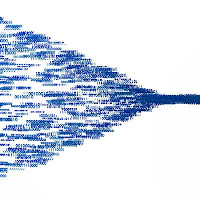 A number of third party migration solutions use Exchange Web Services (EWS) for migrations to Microsoft 365. This protocol allows these mailbox migration tools to inject migrated items into the target mailboxes in Exchange Online using delegation or impersonation.
A number of third party migration solutions use Exchange Web Services (EWS) for migrations to Microsoft 365. This protocol allows these mailbox migration tools to inject migrated items into the target mailboxes in Exchange Online using delegation or impersonation.Throttling policies help ensure server reliability and uptime by limiting the amount of server resources that a single user or application can consume in Exchange Online. When high load factors are detected that degrade the performance of these resources, EWS connections are dynamically throttled based on the amount that each caller has contributed to this high load condition.
The result is that the third-party migration tool that uses EWS may be impacted by the EWS throttling policy. Migrations may slow or stop altogether.
See EWS throttling in Exchange for a full description of EWS throttling and limits.
Note: It's important to call out that EWS throttling policies do not affect Exchange hybrid migrations. Hybrid migrations use MRS not EWS. Do not use the steps in this article to try resolving slow hybrid migrations.
Most third parties tell their customers to relax EWS throttling before beginning migrations. In the past, you had to open a support ticket with Cloud Support to remove the EWS throttling policy. Here's how to do it yourself via self service:
- Open the Microsoft 365 Admin Center. You need to be using the new Admin Center - make sure you've enabled "the new admin center" switch in the top right of the home page.
- Click the Need help panel, or expand Support > New service request.
- Enter "EWS throttling" in the Need help section. This will launch the EWS throttling wizard.
- Click the Run Tests button. Office 365 will run several diagnostic tests to confirm that throttling isn't already disabled in your tenant and that you haven't already completed this wizard in the past.
- Once the diagnostics have run, choose 30, 60, or 90 days in the Duration dropdown box and click the Update Settings button.
- EWS throttling will now be removed for the duration you specified.
Troubleshooting
- You may get a message saying, "Our tests didn't find any problems." If so, rerun the tests again.
- You can only complete the EWS throttling wizard once per tenant. If you try to run it again after the original duration has completed you will be instructed to open a ticket with support.
- If you run the wizard again before the EWS throttling policy duration has expired you will see the message, "Your Exchange Web Services are not currently throttled."



No comments:
Post a Comment
Thank you for your comment! It is my hope that you find the information here useful. Let others know if this post helped you out, or if you have a comment or further information.