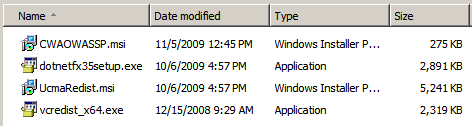Lync Server 2010 can be integrated with Exchange 2010 SP1 or better, so that Exchange Outlook Web App can also act as a Lync web client. Once integrated, users will automatically log into Lync when they log into OWA. The OWA interface changes to include the following new features:
An instant messaging chat session can be started from OWA by double-clicking a contact in the Contact List or right-clicking an email address and choosing Chat.
Now login to Outlook Web App and enjoy the new Lync Server goodness!
Read more ...
- Sign In and Sign Out - Users can sign in or sign out of instant messaging from OWA. Once signed in, the user will automatically sign into IM every time they sign into OWA.
- Presence - User presence information is available for Lync users, showing a colored chiclet indicating their availability.
- Contact List - The user's Lync IM contact list is made available in the OWA folder pane. Users can be added and removed, and contact groups can be managed directly from OWA.
- Instant Messaging - Lync users can chat with other Lync users using instant messaging directly from OWA.
- Right-Click Functionality - Right-click menus and actions are updated to include new Lync features. For example, right-click an email address to chat with the user or add them to an IM contact list.
An instant messaging chat session can be started from OWA by double-clicking a contact in the Contact List or right-clicking an email address and choosing Chat.
This article explains how to configure Lync Server 2010 integration with Exchange 2010 SP1 or better. I will assume that you have functional Lync Server 2010 and Exchange Server 2010 SP1 or SP2 servers already set up. Let's get started.
Download and install the Microsoft Office Communications Server 2007 R2 Web Service Provider from http://www.microsoft.com/downloads/en/details.aspx?familyid=CA107AB1-63C8-4C6A-816D-17961393D2B8&displaylang=en on your Client Access Server. This MSI package contains the installation programs to the local hard drive. Normally it will put them in C:\Web Service Provider Installer Package, but I've also seen it install to a different drive. Make note of the location it uses during installation.
The package will extract the following files:
Next, download and save the OCS 2007 R2 Web Service Provider Hotfix KB 981256 from http://www.microsoft.com/downloads/en/details.aspx?FamilyID=45C94403-39FA-44D3-BE23-07F25A2D25C7 to the same C:\Web Service Provider Installer Package folder.
Download and save the Unified Communications Managed API 2.0 Redist (64 Bit) Hotfix KB 2400399 from http://www.microsoft.com/downloads/en/details.aspx?FamilyID=1F565A42-71D2-4FBD-8AE0-4B179E8F02AB to the same C:\Web Service Provider Installer Package folder.
If your CAS server is running Exchange 2010 SP1 on Windows Server 2008 R2, you need to download and save the UcmaRedist.msp patch in Microsoft Office Communications Server 2007 R2 Hotfix KB 968802 from http://www.microsoft.com/download/en/details.aspx?displaylang=en&id=19178. The tricky part here is that the file name (UcmaRedist.msp) is the same as the Communications Managed API 2.0 Redist (64 Bit) Hotfix KB 2400399 you just downloaded. Just rename this file name to something like UcmaRedist-R2.msp.
Now install the following files as Adminstrator in this order:
-
vcredist_x64.exe
-
UcmaRedist.msi
-
UcmaRedist.msp
-
UcmaRedist-R2.msp, if your CAS is running on Windows Server 2008 R2
-
CWAOWASSP.msi
-
CWAOWASSP.msp
-
dotnetfx35setup.exe, if the .NET Framework 3.5 is not installed on Windows Server 2008. For Windows Server 2008 R2, install the .NET Framework 3.5.1 feature from Server Manager.
Note that the MSI and MSP packages have a limited GUI during setup and don't indicate that they've installed successfully.
Next we need to configure the Exchange 2010 SP1 Client Access Server for Lync Server integration. Run the following two commands from the Exchange Management Shell on the CAS:
Be sure to change pool.domain.com to the FQDN of your Lync Server FE pool. (hostname) automatically resolves to the hostname of the server you're running the cmdlet from.$cert = (Get-ExchangeCertificate | Where {$_.Services -ilike "*IIS*"}).ThumbprintGet-ExchangeServer (hostname)| Get-OWAVirtualDirectory | Set-OWAVirtualDirectory -InstantMessagingType OCS -InstantMessagingEnabled:$true -InstantMessagingCertificateThumbprint $cert -InstantMessagingServerName pool.domain.com
Now we need to configure the Lync 2010 server. Use the Lync Server Topology Builder to add a new Trusted Application Pool, as follows:
- Open the existing topology.
-
Expand your Lync Server 2010 > your sitename.
-
Right-click Trusted application servers and select New Trusted Application Pool.
- Enter your CAS server or CAS array's FQDN in the Pool FQDN field, select Single Computer Pool and click Next. If you're using a hardware load balancer with separate VIPs for OWA and MAPI connections, use the FQDN for the OWA (HTTPS) connections.
-
Select the Front End Pool for the Trusted Application Pool.
-
Click Finish.
-
Right-click the new Trusted Application Server and select Edit Properties.
-
Clear the check box for Enable replication of configuration data to this pool and click OK.
-
Publish the new topology. If you used the CAS Array or HTTPS VIP FQDN above, you will get a warning about the computer name not existing in Active Directory. This is safe to ignore.
The final step is to create a new CsTrustedApplication using the Lync Server Management Shell on the Lync 2010 server. Run the following command from the management shell:
Be sure to change the TrustedApplicationPoolFqdn value in the command above to the FQDN of your CAS server or CAS array. The Port value can be any unused TCP port.New-CsTrustedApplication -ApplicationID ExchangeOutlookWebApp -TrustedApplicationPoolFqdn cas.domain.com -Port 9999Enable-CsTopology
Now login to Outlook Web App and enjoy the new Lync Server goodness!