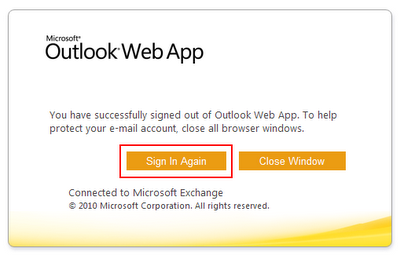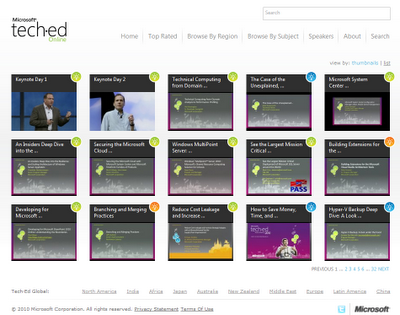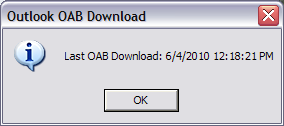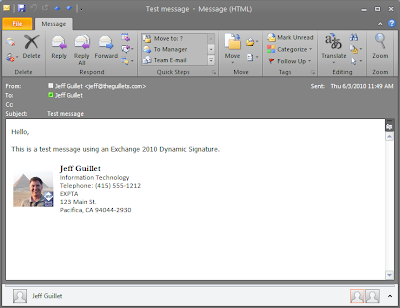You may find when installing Exchange 2007 or Exchange 2010 that the server repeatedly reports:
HKEY_LOCAL_MACHINE\SOFTWARE\Microsoft\Updates\UpdateExeVolatile
Exchange Setup also checks the following registry key to determine whether a previous software update installation was not completed and the system must be restarted to finish the installation.
HKEY_LOCAL_MACHINE\SYSTEM\CurrentControlSet\Control\Session Manager\PendingFileRenameOperations
If setup still complains that a restart is needed after you've performed a restart, do the following:
Read more ...
A restart from a previous installation is pending. Please restart the system and rerun setup.Exchange Setup reads the following registry key to determine whether a system restart is required after installation or removal of a software update such as a security update, critical update, or hotfix.
HKEY_LOCAL_MACHINE\SOFTWARE\Microsoft\Updates\UpdateExeVolatile
Exchange Setup also checks the following registry key to determine whether a previous software update installation was not completed and the system must be restarted to finish the installation.
HKEY_LOCAL_MACHINE\SYSTEM\CurrentControlSet\Control\Session Manager\PendingFileRenameOperations
If setup still complains that a restart is needed after you've performed a restart, do the following:
- Open RegEdit.
- Set the HKLM\SOFTWARE\Microsoft\Updates\UpdateExeVolatile key value to 0 or delete it.
- Delete the HKLM\SYSTEM\CurrentControlSet\Control\Session Manager\PendingFileRenameOperations key.
- Rerun Setup.