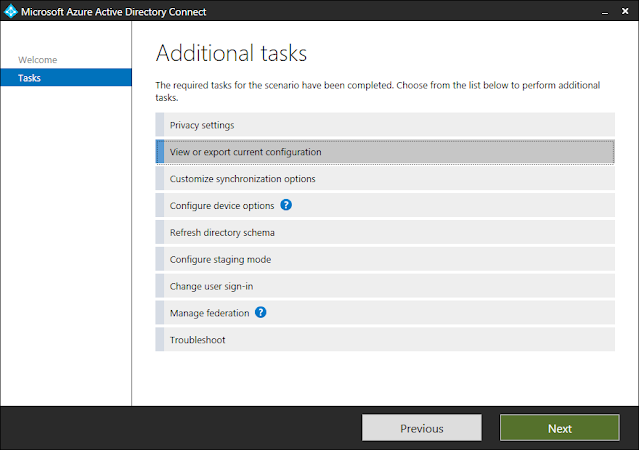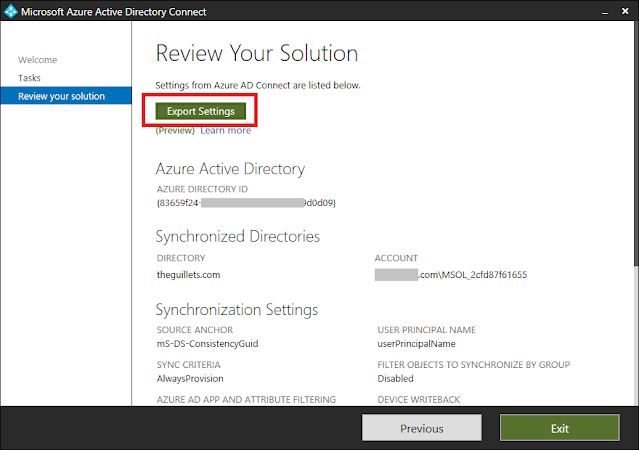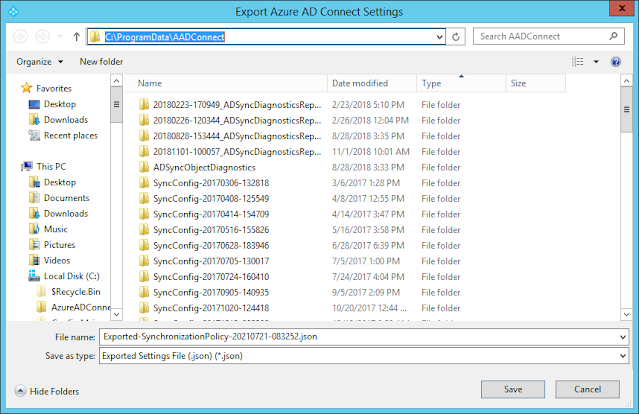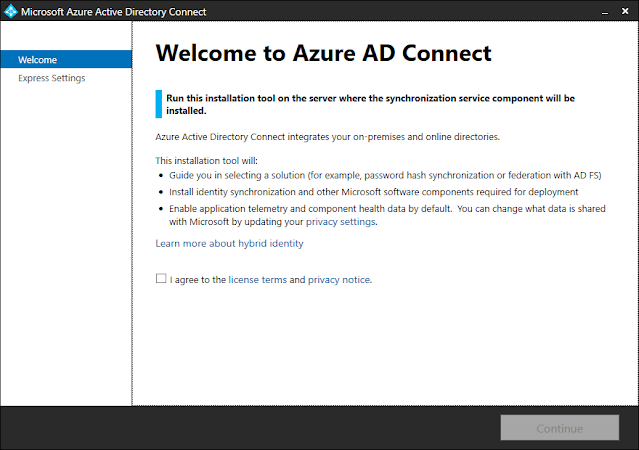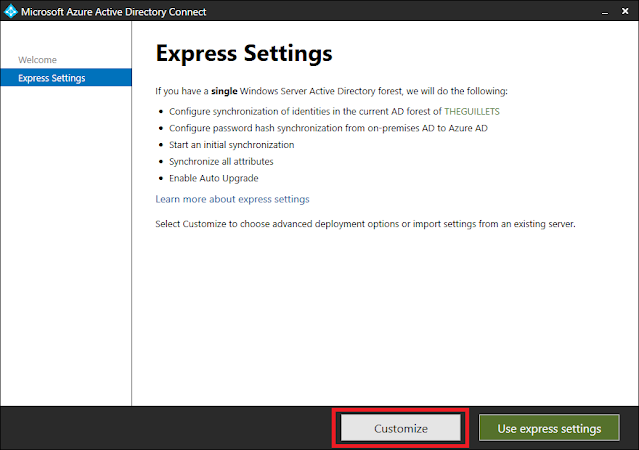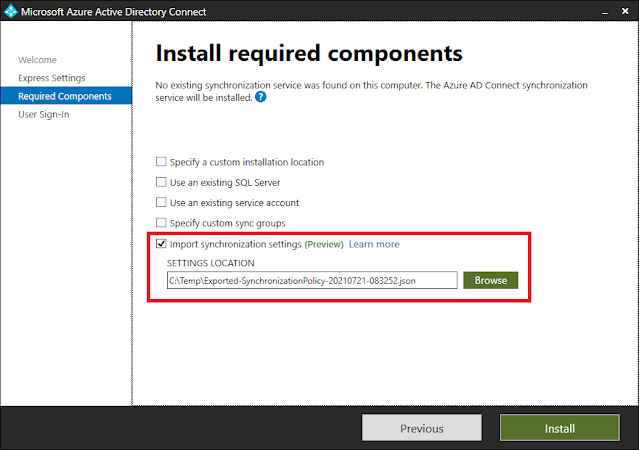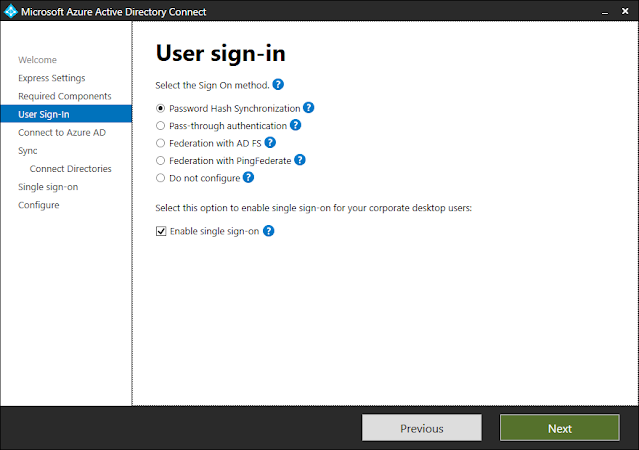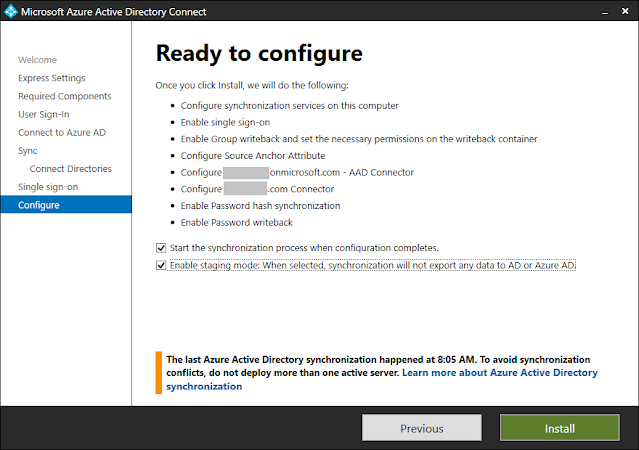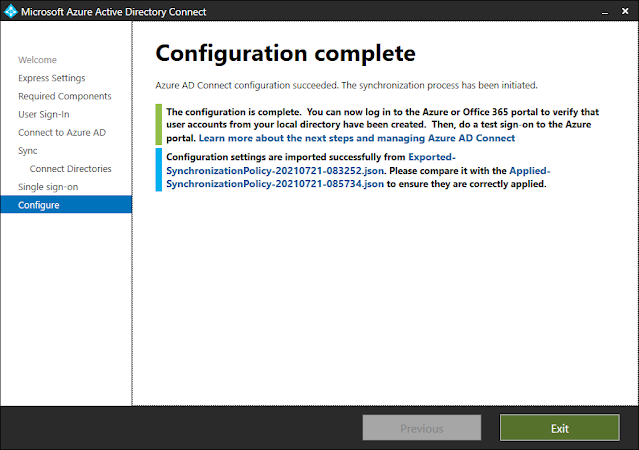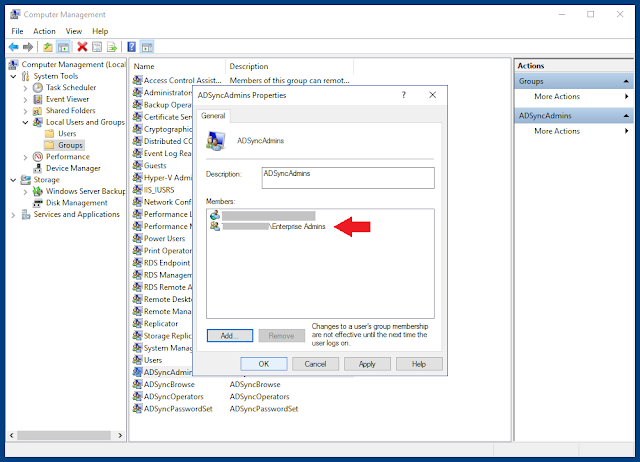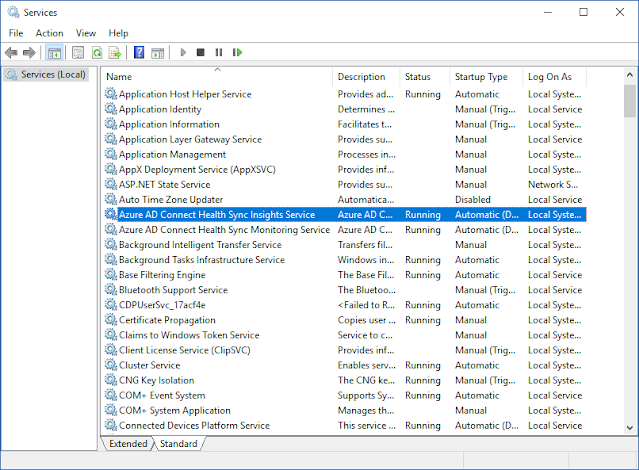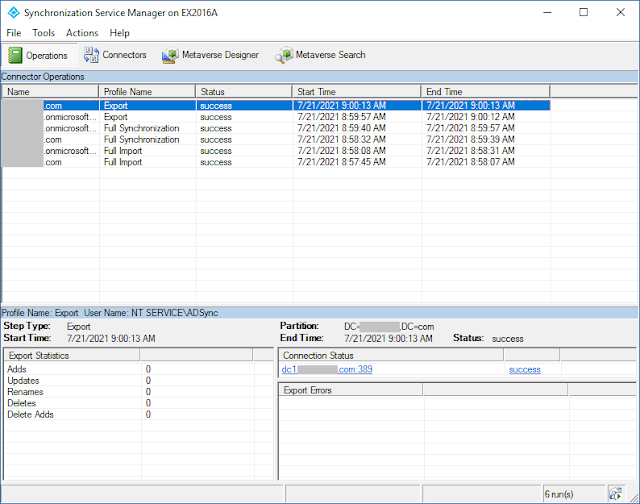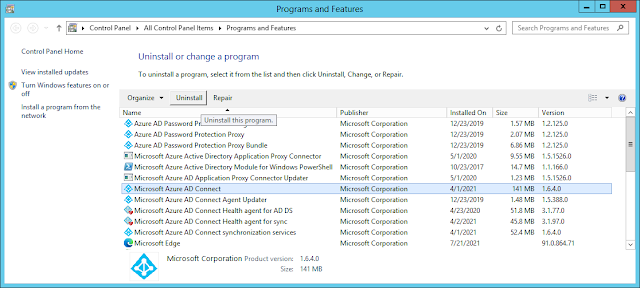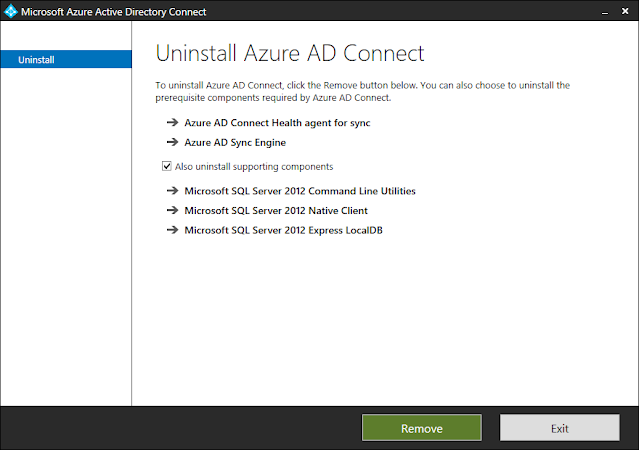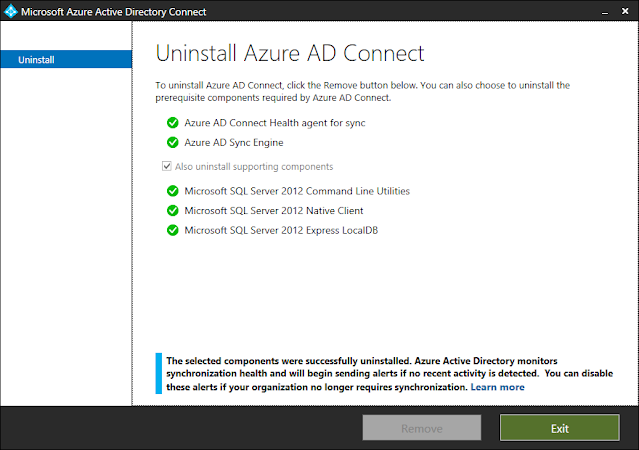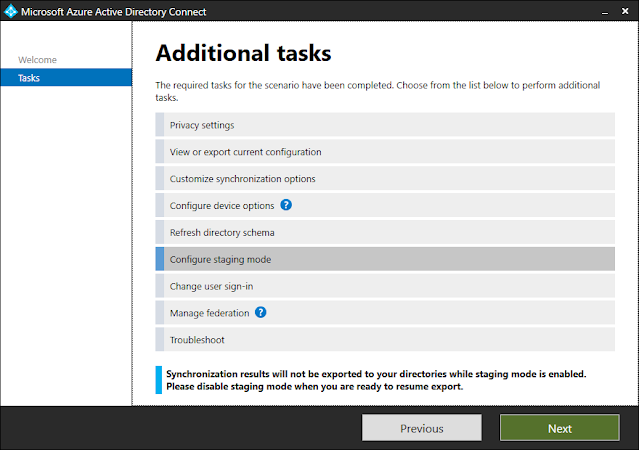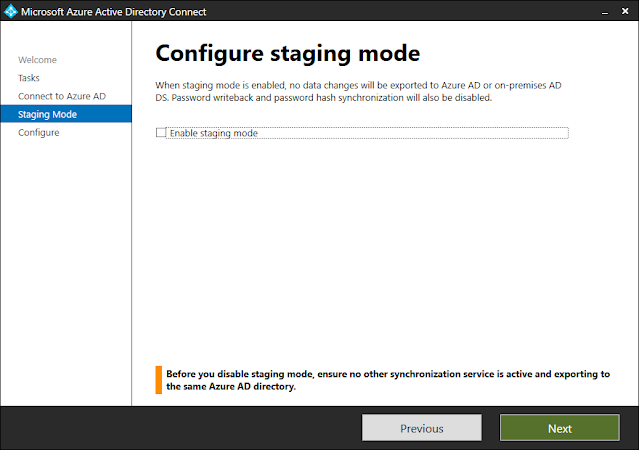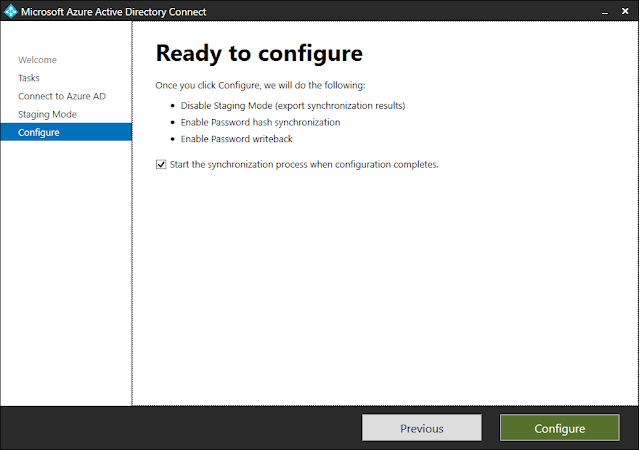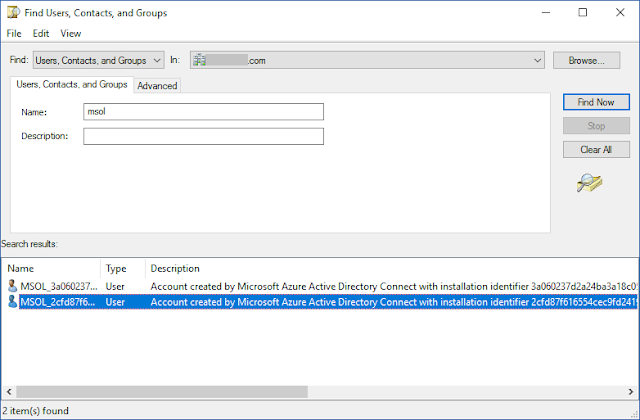Today,
I'm doing another take on my well-know home Hyper-V lab server series.
My latest Gen7 builds are single-server builds with 64GB-128GB ranging from
$920-$1,915 per server. That gives you super-high density in a single small, but
powerful, server. In this article I'll show you how to create a two-node Hyper-V
cluster using Intel NUC servers so you can learn how to use Hyper-V replication
and provide true high availability and fail-over.

The Intel NUC (Next Unit of Computing) is a Mini PC with the power of a desktop, packing powerful productivity in a tiny 4x4 form factor. Small enough to fit in your hand, each NUC is silent and stackable. They can sit on a bookshelf, or be mounted to a wall with the VESA bracket or directly on the back of a monitor.
I've always thought these NUCs would make great Hyper-V clusters, but until just recently they were under powered and could only hold a maximum of 16GB RAM. Now there are two brand new Intel 32GB models that make this a really exciting Hyper-V lab possibility:
- Intel NUC Kit NUC6i5SYH
- Features a 6th generation dual core Intel Core i5-6260U with Intel Iris
540 graphics; Up to 32GB DDR4 RAM; Up to one M.2 and one 2.5" internal
drives
- Intel NUC Kit NUC6i7KYK
- Features a 6th Generation quad core Intel Core i7-6770HQ with Intel Iris
Pro 580 graphics; Up to 32GB DDR4 RAM; Up to two M.2 internal SSD drives
Both NUCs use the same storage format -- a 256GB M.2 SSD for the OS, and a 512GB SSD
to run high performance VMs. With disk deduplication enabled, you can host many
VMs on each node. When configured as a Hyper-V cluster, you can enable true high
availability and enable new scenarios, like
Hyper-V Live Migrations and Hyper-V Replication.
I also recommend using a portable 1TB USB3 external hard drive that you can
share out for storing ISOs, software applications, and base images (see below). Each
NUC has 2x USB 3.0 and 2x USB 2.0 ports for fast I/O performance, dual-band
wireless-AC networking, 1GB NIC, Bluetooth, and built-in audio.
All you need to get started is buy the parts listed below and plug them in.
They work pretty much straight of the box - no real assembly required. You'll
only need to plug in the RAM and drives.
As usual, I link to Amazon for components and prices. Amazon does a very good job of maintaining stock, has an excellent return policy, and most of these items are eligible for free two-day shipping via
Amazon Prime. If you don't have Prime, you can sign up for a
free
Amazon Prime trial here and cancel after you order the equipment if you want. Please note that it's normal for Amazon prices to fluctuate (usually down) over time.
| NUC i5 Build #1 -- Intel Core i5
Dual-Core, 32GB
RAM, SSD for $837 each |
| Component |
Description |
|
|
Intel NUC Kit NUC6i5SYH
(BOXNUC6I5SYH) Silver/Black
This is a 6th generation Intel Core i5-6260U
dual core processor with Intel Iris graphics 540 (1.9GHz up to 2.8 GHz
Turbo, 4MB Cache, 15W TDP). Supports 1x M.2 Type M SSD and 1x 2.5" SSD. 1x
full-size HDMI 1.4b and 1x Mini DisplayPort 1.2 ports. 7.1 surround audio
via HDMI and Mini DisplayPort. Headphone and mic jacks. 2x USB 3.0, 2x USB
2.0, and SDXC slot with UHS-I support. Dimensions: 115mm x 111mm x 48mm
(roughly 4.5" by 4.5" x 1.8" - super tiny!). 19V, 65W wall-mount
multi-country AC-DC power adapter (IEC types A/C/G/I). 3 year limited warranty. |
|
|
CRUCIAL TECHNOLOGY 32GB Kit
(16GBx2) DDR4 2133 MT/s (CT2K16G4SFD8213)
1.2V quad channel 2133MHz DDR 400 SODIMM memory with low CL15 latency. Great RAM at a great price. Each package contains 2x 16GB SODIMMs (32GB total). Lifetime warranty. |
|
|
Samsung 950 PRO Series -
256GB PCIe NVMe - M.2 Internal SSD (MZ-V5P256BW)
The next-generation Samsung 950 PRO delivers uncompromising power and performance. Next Generation M.2 SSD Based on NVMe Protocol (PCIe, Gen. 3, x4). Ultra-fast Sequential Read/Write Performance: Up to 2,200MB/s and 900MB/s Respectively. Random Read/Write IOPS Performance : Up to 270K and 85K Respectively. Ultimate Performance, Reliability, & Efficient Power Management Powered by Samsung V-NAND Technology. 5 year limited warranty. |
|
|
Samsung 850 EVO
500GB 2.5-Inch SATA III Internal SSD (MZ-75E500B/AM)
500GB SATA III 6Gb/s SSD used for active VMs (the VMs I normally
have running, like a Domain Controller, Exchange servers, Skype/Lync servers,
etc.). Enabling Windows Server 2012R2 disk deduplication provides even more storage
capacity! Delivers up to 98K IOPS 4KB random read / 90K IOPS 4KB random write speed.
Mwahaha!! 3 year limited
warranty. |
Obviously, you'll need two of these NUCs if you want to cluster them and you can always choose to buy one now and cluster them later.
I always update the BIOS from the Internet before installing the OS. Once you install the OS, install and/or upgrade the drivers (especially the NIC) from the manufacturers' websites. Then install the Hyper-V role and you're off to the races!
You can host quite a few VMs on this system. As an example, my Gen6 32GB server runs Windows Server 2012 R2 with the Exchange 2013 Edge Transport role and the Hyper-V host server role. This server has been running 24x7 for over a year with the following virtual machines:
- 1x Domain Controller (2GB dynamic RAM)
- 2x Exchange 2016 servers in a DAG (4-6GB each)
- 1x Exchange 2013 server (4GB)
- 1x Exchange 2010 server (4GB)
- 1x Lync 2013 server (4GB)
- 1x Application server (2GB)
I run these VMs off the 500GB SSD with Windows Server 2012 R2 disk deduplication enabled for Virtual Desktop Infrastructure (VDI). This allows me to put 669GB of data on this 500GB drive and I still have 145GB free space
left! See
Windows Server 2012 Deduplication is Amazing! for information about configuring this.
Now if you're looking for the ultimate in NUC performance check out this Intel
i7 quad-core NUC:
| NUC i7 Build #2 --
Intel i7 Quad-Core, 32GB RAM, 2x M.2 SSD for $1,316 each |
| Component |
Description |
|
|
Intel NUC Kit NUC6i7KYK Mini PC
(BOXNUC6I7KYK1)
This is a 6th generation Intel Core
i7-6770HQ quad core processor with Intel Iris graphics 580 (2.6GHz up to 3.5
GHz Turbo, 6MB Cache, 45W TDP). Supports 2x M.2 Type M SSDs. 1x full-size
HDMI 2.0 and 1x Mini DisplayPort 1.2, Thunderbolt 3 ports. 7.1 surround
audio via HDMI and Mini DisplayPort. Headphone and mic jacks. 2x USB 3.0, 2x
USB 2.0, and SDXC slot with UHS-I support. Dimensions: 211mm x 116mm x 28mm
(roughly 8.3" by 4.5" x 1" - the size of a small paperback book!).
19V, 120W wall-mount AC-DC power adapter. 3 year limited warranty. |
|
|
CRUCIAL TECHNOLOGY 32GB Kit
(16GBx2) DDR4 2133 MT/s (CT2K16G4SFD8213)
1.2V quad channel 2133MHz DDR 400 SODIMM
memory with low CL15 latency. Great RAM at a great price.
Each package contains 2x 16GB SODIMMs (32GB total). Lifetime warranty. |
|
|
Samsung 950 PRO Series -
256GB PCIe NVMe - M.2 Internal SSD (MZ-V5P256BW)
256GB for OS. The next-generation Samsung 950 PRO delivers uncompromising
power and performance. Next Generation M.2 SSD Based on NVMe Protocol (PCIe,
Gen. 3, x4). Ultra-fast Sequential Read/Write Performance: Up to 2,200MB/s
and 900MB/s Respectively. Random Read/Write IOPS Performance : Up to 270K
and 85K Respectively. Ultimate Performance, Reliability, & Efficient Power
Management Powered by Samsung V-NAND Technology.
5 year limited warranty. |
|
|
Samsung
950 PRO Series - 512GB PCIe NVMe - M.2 Internal SSD (MZ-V5P512BW)
512GB for VMs. The next-generation Samsung 950 PRO delivers uncompromising
power and performance. Next Generation M.2 SSD Based on NVMe Protocol (PCIe,
Gen. 3, x4). Ultra-fast Sequential Read/Write Performance: Up to 2,500MB/s
and 1,500MB/s Respectively. Random Read/Write IOPS Performance : Up to 300K
and 110K Respectively. Ultimate Performance, Reliability, & Efficient Power
Management Powered by Samsung V-NAND Technology.
5 year limited warranty. |
This NUC just SCREAMS performance! If it was available with 64GB of RAM this
would be my go-to build, hands down. Maybe next year. :)
I also recommend the
following to complete your NUC Hyper-V lab builds:
| NUC Server Build Recommended and Optional Components |
I hope these NUC builds give you the confidence to build your own Hyper-V home
cluster. I'm interested to hear your experiences in the comments section below. Happy building!