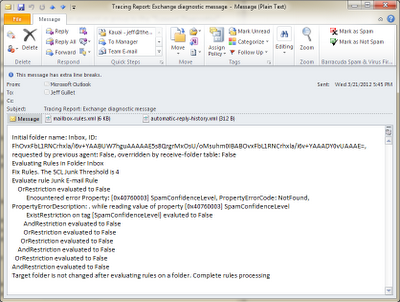Some really exciting Exchange Server news was announced for on premises customers at the Microsoft Ignite virtual conference today!
Microsoft will be releasing the next versions of Exchange Server, SharePoint Server, and Skype for Business Server the second half of 2021. These new on-premises server versions will only be available with the purchase of a subscription license, using a similar subscription model to Microsoft 365.
The name for these new on-premises server products has yet to be announced, but it is likely that Microsoft will drop the year from the version name since the new subscription server will be evergreen. Pricing and availability will be announced closer to the release date.
It's important for on-premises customers to know and stay on top of the Exchange Server product lifecycle policies for support and planning.
|
Product
|
End of Mainstream Support
|
End of Extended Support
|
|
Exchange Server
2010
|
01/13/2015
|
10/03/2020
|
|
Exchange Server 2013
|
04/10/2018
|
04/11/2023
|
|
Exchange Server
2016
|
10/13/2020
|
10/14/2025
|
|
Exchange Server 2019
|
01/09/2024
|
10/14/2025
|
As mentioned in the article, Exchange Server 2016 and the End of Mainstream Support, CU19 is the last planned update for Exchange Server 2016 and is due in December 2020. After December 15, 2020, only CU19 or its successors will receive critical updates.
Exchange Server Upgrade Planning
In the near-term, customers who plan to stay on-premises should upgrade to Exchange Server 2019 ASAP to maintain both critical security and non-critical feature updates. This will also put your organization in the best position for when Exchange Server vNext is released in the second half of 2021.
You'll be able to install Exchange Server vNext into an org with Exchange Server 2013, 2016 or 2019. That's one more version than they used to support. And for the first time ever, you'll be able to perform an in-place upgrade from Exchange Server 2019 to Exchange Server vNext. Even in the same DAG. This will make it the easiest Exchange upgrade ever!
The bottom line is, if you're going to be staying on-premises long term - start planning and installing Exchange Server 2019 today!
New hybrid customers or customers who plan to keep some mailboxes on-premises should definitely upgrade to Exchange 2019 and later, Exchange Server vNext when it's released.
Hybrid customers who have completed migrating all their mailboxes to Exchange Online can continue to use their existing Exchange 2016 server for hybrid management. Microsoft hopes to deliver a serverless management solution soon, but it will later than the CU19 release.
Other Exchange and Exchange Online News
Another important bit of news on hybrid is that the new HCW will support establishing a one-to-many on-premises to cloud tenant configuration. This is helpful for divestments and customers with multiple tenants. Just be aware it only works for Exchange 2016/2019 and Hybrid Modern Auth only works with one tenant.
Microsoft is also opening the distribution of the Exchange Server 2019 Capacity Calculator. It previously was available only to Volume License customers. You can get it from https://aka.ms/ExCalc.
"Plus Addressing" is now GA in Exchange Online. This lets users create "disposable" email addresses based on their primary email address. This lets users know where their email addresses are being leaked and create Inbox rules to handle them.
View the on-demand session, Exchange, Here, There and Everywhere, delivered by the ever-so-suave Greg Taylor.
. . . . . . . . . . . . . . . . . . . . . . . . . . . . . . . . .
EXPTA Consulting provides professional upgrade, migration, and hybrid services for on-premises customers of all sizes. We specialize in Exchange, Microsoft 365, Active Directory, and identity solutions and pride ourselves on customer satisfaction.
Examples where we provide turn-key solutions or can work with your IT staff include:
- Exchange and Active Directory Health Checks
- Exchange on-premises upgrades and configuration
- Exchange hybrid configuration and migrations to Exchange Online
- Hybrid Modern Authentication (MFA) for Exchange on-premises
- Public Key Infrastructure (PKI) design and deployment
Read more ...