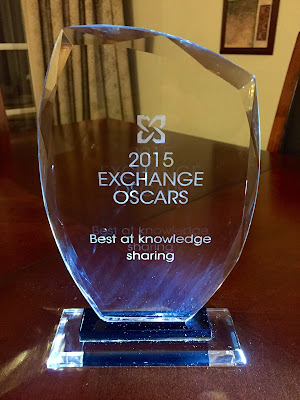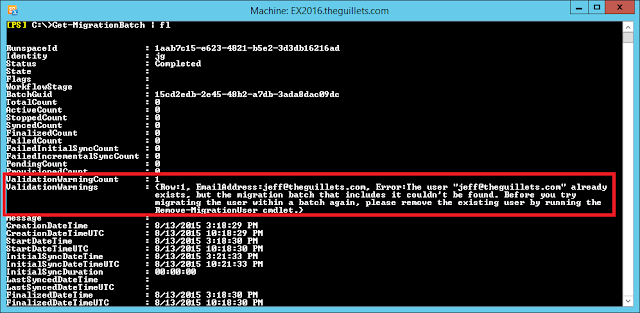Build your own blistering fast Windows Hyper-V lab server starting at $900!
UPDATE: My new Gen7 server builds are out, where you can build a 64GB server with the latest 6th Generation Intel processor for $920!!! The latest EXPTA server builds are always available at http://www.expta.com/server.
I'm very pleased to provide you my latest EXPTA Gen6 home lab server builds. Advances in hardware and virtualization technology have made it possible for IT Pros to build sophisticated systems that host more VMs than ever before. My
Home Lab Server Survey results show that while there's still tremendous interest in 32GB entry-level servers at around $1,000, there's also a lot of interest in 64GB servers at the $1,700 price point.
Based on these survey results and for the fist time ever, I'm providing three different server builds:
- Intel Core i5 quad-core, 32GB RAM, SSD, small form-factor for $900. I can finally break the $1,000 barrier without sacrificing quality! This makes it super-easy for IT Pros to build a blistering fast Windows Hyper-V server that can run many VMs.
- Intel Core i7 hex-core, 64GB RAM, SSD, ATX form-factor for $1,725. This build is geared toward those who want double the VM density and outstanding performance.
- Intel Xeon E5 hex-core, 64GB RAM, SSD, ATX form-factor for $1,835. This build uses true server hardware for the ultimate in reliability and scalability.
Each of the three server builds use components from the vendors' hardware compatibility lists to ensure the utmost in reliability. They will all run Windows Server 2012 R2 and should be "future-proof" to run the upcoming Windows Server 2016 release.
Each build uses the same storage format -- a 256GB SSD for the OS, a 500GB or 1TB SSD for regularly running high performance VMs, and a 1TB traditional hard drive for storing ISOs, software applications, and base images. Each server utilizes SATA III 6Gb/s drives and USB 3.0 ports for the fastest I/O performance.
Most survey respondents indicated that they did not need step-by-step installation guides. If you do need help, look back at my previous
Gen4 and
Gen5 server build articles for assistance.
As usual, I link to Amazon for components and prices. Amazon does a very good job of maintaining stock, has an excellent return policy, and most of these items are eligible for free two-day shipping via
Amazon Prime. If you don't have Prime, you can sign up for a
free trial here and cancel after you order the equipment if you want. Please note that it's normal for Amazon prices to fluctuate (usually down) over time.
| Build #1 -- Intel Core i5 Quad-Core, 32GB
RAM, SSD, Small Form-Factor, 191W for Around $900 |
| Component |
Description |
|
|
Intel Core i5-4690S Processor
3.9GHz Quad Core LGA 1150 - BX80646I54690S
This is a 4th generation Intel Haswell-Refresh processor
and includes Intel HD
Graphics 4600, so no discrete video card is required. Runs at 3.9 GHz, but requires only 65W! Includes Intel aluminum heat sync and silent fan. 3 year limited warranty. |
|
|
Patriot Viper 3 Series Venom Red DDR3 16GB
1600MHz (PC3 12800) Memory Kit PV316G160C9KRD
You'll need two
of these. 1.5V 240-pin dual channel 1600MHz DDR3
SDRAM with built-in heat spreaders. Low 9-9-9-24 Cas latency. Great RAM at a great price.
Each package contains 2x 8GB DIMMs (16GB). Lifetime warranty. |
|
|
Gigabyte Intel Z97 LGA 1150 Micro ATX Motherboard GA-Z97M-DS3H
I chose this LGA 1150 Micro ATX motherboard because it
supports up to 32GB RAM and has 6x
SATA III 6Gb/s and 2x SATA 3Gb/s connectors. It uses the Intel Z97 Express
chipset, has 1 x PCI Express x16 slot running at x16; 2 x PCI Express x1 slots, HDMI/DVI/VGA
outputs, USB 3.0 and 2.0 ports, and a Realtek 8111F-VL LAN chip (not Intel, yay!
See below). It also has a great UEFI BIOS. 3 year limited warranty. |
|
|
Samsung 850 EVO
250GB 2.5-Inch SATA III Internal SSD (MZ-75E250B/AM)
256GB SATA III 6Gb/s SSD used for the Windows Server
operating system. Legendary Samsung quality. Delivers up to 100,000 IOPS 4KB random read /
90,000 IOPS 4KB random
write speed. 3 year warranty. |
|
|
Samsung 850 EVO
500GB 2.5-Inch SATA III Internal SSD (MZ-75E500B/AM)
500GB SATA III 6Gb/s SSD used for active VMs (the VMs I normally
have running, like a Domain Controller, Exchange servers, Lync servers,
etc.). Enabling Windows Server disk deduplication provides even more storage
capacity! Delivers up to 98K IOPS 4KB random read / 90K IOPS 4KB random write speed.
Mwahaha!! 3 year limited
warranty. |
|
|
WD Blue 1 TB Desktop Hard Drive: 3.5 Inch, 7200 RPM, SATA 6 Gb/s, 64 MB Cache - WD10EZEX
Best selling 1TB Western Digital
Caviar Blue SATA III 6Gb/s drive. Used
for storing ISOs, seldom used VMs, base images, etc. I usually configure
this drive to sleep after 10 minutes to save even more power. 2 year
warranty. |
|
|
Samsung SH-224DB/RSBS 24X SATA DVD±RW Internal Drive
Great quality 24x ±RW DVD burner. It's cheap, too. Even though it's
SATA2, I connect this to one of the
SATA3 ports on the motherboard for no particular reason. 1 year limited warranty. |
 |
Sentey SS1-2423
Slim Micro ATX Computer Case
Sleek Micro ATX case with full color LCD
display and removable drive bay cage for
easy access. 1x external 5.25" drive bay and 2x internal 3.5" drive
bays. Includes front
USB 3.0 and 2.0 and audio ports. Great build quality and cable management. 3 year limited warranty. |
 |
FSP Group Mini
ITX / Micro ATX / SFX 300W 80 Plus Certification Power Supply (FSP300-60GH)
300 Watt Micro ATX PSU with super quiet 80mm cooling fan system. 80 Plus Certified to reduce power consumption. |
|
|
StarTech 6in 4 Pin Molex to SATA Power Cable Adapter (SATAPOWADAP)
The FSP 300W power supply has three SATA power connectors for
drives, which is one short of what we need. Use
this adapter to convert one of the two Molex power connectors to SATA. |
|
|
SABRENT 3.5-Inch to SSD / 2.5-Inch HDD Bay Drives Converter (BK-HDDH)
Steel mounting bracket for 2.5" SSD drives.
One mounting kit holds up to two SSD drives, stacked on top of each
other. |
|
|
C&E CNE11445 SATA Data Cable (2pk.)
We need 4x SATA cables for this build. The
Gigabyte motherboard comes with
two SATA cables, so we need two more. Flat (not L shaped) connectors work best
for this build. FYI there's no technical difference between SATA2 and
SATA3 cables. |
Build #1 is pretty straight forward. Make sure you have everything you need and enough space to work. Most builds take about an hour and always seem to go smoother with a cold refreshing adult beverage nearby. Assemble the drive cage first, then install the PSU, motherboard, CPU and RAM to button it up. I always update the BIOS from the Internet before installing the OS. The Gigabyte BIOS allows you to do this directly from the BIOS. Nice! Once you install the OS, install and/or upgrade the drivers (especially the NIC) from the manufacturers' websites. Then install the Hyper-V role and you're off to the races!
You can host quite a few VMs on this system. As an example, my Gen5 32GB version of this server runs Windows Server 2012 R2 with the Exchange 2013 Edge Transport role and Hyper-V. This server has been running 24x7 for over a year with the following VMs:
- 1x Domain Controller (2GB dynamic RAM)
- 2x Exchange 2013 servers (4-6GB each)
- 1x Lync 2013 server (4GB)
- 1x Exchange 2010 server (4GB)
- 1x Application server (2GB)
I run these VMs off the 500GB SSD with Windows Server 2012 R2 disk deduplication enabled for Virtual Desktop Infrastructure (VDI). This allows me to put 669GB of data on this 500GB drive and I still have 145GB free space! See
Windows Server 2012 Deduplication is Amazing! for information about configuring this.
|
Build #2 -- Intel Core i7 Hex-Core,
64GB
RAM (8x8), SSD, ATX Form-Factor, 321W for Around $1,720 |
| Component |
Description |
|
|
Intel Core i7-5820K Processor
3.3GHz 0GT/s 15MB LGA 2011-v3 CPU w/o Fan, Retail (BX80648I75820K)
6-Core 22nm Haswell-E 140W CPU with 15MB
L3 Cache and 6 x 256KB L2 Cache.
Absolutely screams performance. It does run a bit hot, but we have a great CPU cooler and three quiet fans in the case. 3 year limited warranty. |
|
|
Cooler Master Hyper T4 CPU Cooler with 4 Direct Contact Heatpipes
RR-T4-18PK-R1
Four Direct Contact heat pipes for seamless contact between the cooler and
CPU. 120mm wide range PWM fan. RPM can be fine-tuned for maximum airflow or
whisper quiet operation. Snap-on fan
brackets to quickly and easily install, remove, clean, or replace the fan or
heat sink. Includes a syringe of thermal compound. |
|
|
Crucial 8GB Single DDR4
2133 MT/s (PC4-17000) CL15 DR x8 Unbuffered DIMM 288-Pin Desktop Memory
CT8G4DFD8213
These are single UDIMMS, so you'll
need 8 of them for 64GB. 1.2V 288-pin dual channel 2133 MT/s DDR4 SDRAM. Cas Latency
15. Great RAM at a fantastic price.
Each package contains 1x 8GB UDIMM. 100% tested and comes with a lifetime warranty. |
|
|
ASRock ATX DDR4 Motherboard X99 EXTREME4
I chose this
LGA 2011-v3 ATX motherboard because it
has the Intel X99 chipset and supports up to 128GB RAM. It has 10x
SATA III 6Gb/s connectors and 6x
USB 3.0 Ports (4 rear, 2 via header); 8x USB 2.0 Ports (4 rear, 4 via
headers). It has
3x PCI-Express 3.0 x16 Slots (one runs
at x8), 1x PCI-Express 2.0 x16 Slot (runs at x4), and 1x PCI-Express 2.0 x1
Slot. It also has a great UEFI BIOS. Includes 4x SATA cables. 3 year limited warranty. |
 |
GIGABYTE GeForce 210
Silent 1GB DDR3 DVI-I / D-Sub / HDMI Low Profile Graphics Card,
GV-N210SL-1GI
Unlike Core i5 CPUs, Intel Core i7 and Xeon CPUs do not feature integrated
graphics. This fan-less 1GB GeForce 210 video card features
DVI-I, D-Sub, and HDMI outputs. Perfect
for servers. |
|
|
Samsung 850 EVO
250GB 2.5-Inch SATA III Internal SSD (MZ-75E250B/AM)
256GB SATA III 6Gb/s SSD used for the Windows Server
operating system. Legendary Samsung quality. Delivers up to 100,000 IOPS 4KB random read /
90,000 IOPS 4KB random
write speed. 3 year warranty. |
|
|
Samsung 850 EVO 1 TB
2.5-Inch SATA III Internal SSD (MZ-75E1T0B/AM)
1TB SATA III 6Gb/s SSD used for active VMs (the VMs I normally
have running, like a Domain Controller, Exchange servers, Skype servers,
etc.). Enabling Windows Server disk deduplication provides even more storage
capacity! Delivers up to 98K IOPS 4KB random read / 90K IOPS 4KB random write speed.
Mwahaha!! 3 year limited
warranty. |
|
|
WD Blue 1 TB Desktop Hard Drive: 3.5 Inch, 7200 RPM, SATA 6 Gb/s, 64 MB Cache - WD10EZEX
Best selling 1TB Western Digital
Caviar Blue SATA III 6Gb/s drive. Used
for storing ISOs, seldom used VMs, base images, etc. I usually configure
this drive to sleep after 10 minutes to save even more power. 2 year
warranty. |
|
|
Samsung SATA 1.5 Gb-s Optical
Drive, Black SH-224DB/BEBE
Great quality 24x ±RW DVD burner. It's cheap, too.
SATA 3 is backward compatible with SATA and SATA 2. |
 |
Rosewill Black SECC Steel USB 3.0 Mid Tower Computer Case REDBONE U3
ATX mid tower case with 1 x Front 120mm
Red LED Fan, 1 x Rear 120mm Fan, and 1 x Side 120mm Fan to keep everything
nice and cool. 2 x USB 3.0 Ports,
1 x e-SATA, Audio In/Out (HD) ports, and Power / Reset buttons on top.
PSU shock-proof pad. Great
Rosewill quality and roomy enough to take that enormous Cooler Master CPU
cooler. |
 |
Corsair CX Series 430
Watt ATX/EPS Modular 80 PLUS Bronze ATX12V/EPS12V 384 Power Supply CX430M
Modular cabling system lets you use only
the cables you need. Universal AC
input from 90-264V. Up to 85% energy efficiency means less heat generation
and lower energy bills. Super
quiet. A three year warranty and lifetime access to Corsair's legendary
technical support and customer service. |
|
|
SABRENT 3.5-Inch to SSD / 2.5-Inch HDD Bay Drives Converter (BK-HDDH)
Steel mounting bracket for 2.5" SSD drives.
One mounting kit holds up to two SSD drives, stacked on top of each
other. |
This Core i7 build was requested almost as much as Build #1. It offers screaming performance and doubles the RAM for double the VM capacity. As you can see, I've traded out the 500GB SSD for a 1TB SSD to use for active VMs. This was cost prohibitive just 6 months ago. FTW!
You'll also notice that this motherboard is capable of supporting 128GB of RAM, but at the current time there are no 16GB DIMMS available to support this configuration. If you really want to build a 128GB server you'll need to go with Build #3, which uses 4x16GB ECC registered DIMMs and can scale out to 8x16GB.
Important Note: Both the Intel Core i7 and Xeon E5 server builds use the ASRock X99 Extreme4 motherboard, which uses an integrated Intel 218V gigabit NIC. I love this motherboard, but unfortunately Intel cripples their NIC drivers so they cannot be used with Windows Server operating systems. I detailed how to overcome this in my
Gen5 server build (look toward the end of the article), There's another
very good article here that also covers it. You'll need to go through these steps to install and/or upgrade the Intel NIC drivers for Builds #2 or #3.
|
Build #3 -- Intel Xeon E5 Hex-Core,
64GB
RAM (4x16) Expandable to 128GB, SSD, ATX Form-Factor, 272W for Around $1,835 |
| Component |
Description |
|
|
Intel Xeon E5-2609 V3
Hexa-core [6 Core] 1.90 Ghz Processor
6-Core 22nm Haswell 85W CPU with 15MB
L3 Cache and 6 x 256KB L2 Cache.
Terrific performance and reliability. 3 year limited warranty. |
|
|
ARCTIC Freezer i11 CPU
Cooler for Intel, 150W Cooling Capacity, 3 Direct Touch Heatpipes,
Vibration-Dampened Fan, 23dBA Noise
Three direct touch heat pipes for fast & efficient heat dissipation. 92mm PWM fan with fluid dynamic bearing. Includes syringe of MX-4 thermal compound. |
|
|
Crucial 64GB Kit (16GBx4) DDR4 2133 (PC4-2133) DR x4 ECC Registered 288-Pin Server Memory CT4K16G4RFD4213 / CT4C16G4RFD4213
1.2V 288-pin quad channel ECC 2133 MT/s DDR4 SDRAM. Cas Latency
15. Great RAM at a fantastic price.
Each package contains 4x 16GB RDIMMs. 100% tested and comes with a lifetime warranty. |
|
|
ASRock ATX DDR4 Motherboard X99 EXTREME4
I chose this
LGA 2011-v3 ATX motherboard because it
has the Intel X99 chipset and supports up to 128GB RAM. It has 10x
SATA III 6Gb/s connectors and 6x
USB 3.0 Ports (4 rear, 2 via header); 8x USB 2.0 Ports (4 rear, 4 via
headers). It has
3x PCI-Express 3.0 x16 Slots (one runs
at x8), 1x PCI-Express 2.0 x16 Slot (runs at x4), and 1x PCI-Express 2.0 x1
Slot. It also has a great UEFI BIOS.
Includes 4x SATA cables. 3 year limited warranty. |
 |
GIGABYTE GeForce 210
Silent 1GB DDR3 DVI-I / D-Sub / HDMI Low Profile Graphics Card,
GV-N210SL-1GI
Unlike Core i5 CPUs, Intel Core i7 and Xeon CPUs do not feature integrated
graphics. This fan-less 1GB GeForce 210 video card features
DVI-I, D-Sub, and HDMI outputs. Perfect
for servers. |
|
|
Samsung 850 EVO
250GB 2.5-Inch SATA III Internal SSD (MZ-75E250B/AM)
256GB SATA III 6Gb/s SSD used for the Windows Server
operating system. Legendary Samsung quality. Delivers up to 100,000 IOPS 4KB random read /
90,000 IOPS 4KB random
write speed. 3 year warranty. |
|
|
Samsung 850 EVO 1 TB
2.5-Inch SATA III Internal SSD (MZ-75E1T0B/AM)
1TB SATA III 6Gb/s SSD used for active VMs (the VMs I normally
have running, like a Domain Controller, Exchange servers, Skype servers,
etc.). Enabling Windows Server disk deduplication provides even more storage
capacity! Delivers up to 98K IOPS 4KB random read / 90K IOPS 4KB random write speed.
Mwahaha!! 3 year limited
warranty. |
|
|
WD Blue 1 TB Desktop Hard Drive: 3.5 Inch, 7200 RPM, SATA 6 Gb/s, 64 MB Cache - WD10EZEX
Best selling 1TB Western Digital
Caviar Blue SATA III 6Gb/s drive. Used
for storing ISOs, seldom used VMs, base images, etc. I usually configure
this drive to sleep after 10 minutes to save even more power. 2 year
warranty. |
|
|
Samsung SATA 1.5 Gb-s Optical
Drive, Black SH-224DB/BEBE
Great quality 24x ±RW DVD burner. It's cheap, too.
SATA 3 is backward compatible with SATA and SATA 2. |
 |
Rosewill Black SECC Steel USB 3.0 Mid Tower Computer Case REDBONE U3
ATX mid tower case with 1 x Front 120mm
Red LED Fan, 1 x Rear 120mm Fan, and 1 x Side 120mm Fan to keep everything
nice and cool. 2 x USB 3.0 Ports,
1 x e-SATA, Audio In/Out (HD) ports, and Power / Reset buttons on top.
PSU shock-proof pad. Great
Rosewill quality and roomy enough to take that enormous ARCTIC Freezer CPU
cooler. |
 |
Corsair CX Series 430
Watt ATX/EPS Modular 80 PLUS Bronze ATX12V/EPS12V 384 Power Supply CX430M
Modular cabling system lets you use only
the cables you need. Universal AC
input from 90-264V. Up to 85% energy efficiency means less heat generation
and lower energy bills. Super
quiet. A three year warranty and lifetime access to Corsair's legendary
technical support and customer service. |
|
|
SABRENT 3.5-Inch to SSD / 2.5-Inch HDD Bay Drives Converter (BK-HDDH)
Steel mounting bracket for 2.5" SSD drives.
One mounting kit holds up to two SSD drives, stacked on top of each
other. |
Build #3 delivers the ultimate in scalability and reliability. Since this server uses registered ECC RAM it can scale out to 128GB -- just buy two of the Crucial 4x16GB memory kits. Like Build #2, this server utilizes a 1TB drive for active VMs. With disk deduplication enabled I sincerely believe you can place all your active VMs there with no problem.
There are a number of options you can add to each of these builds. Here are some recommendations:
I hope these builds give you the confidence to build your own home lab server. I'm interested to hear your experiences in the comments section below. Happy building!